Channel Integration
SMS Channel
Twilio Integration
Prerequisites: Ensure you have an active Twilio account set up, along with your SenderID and Templates configured.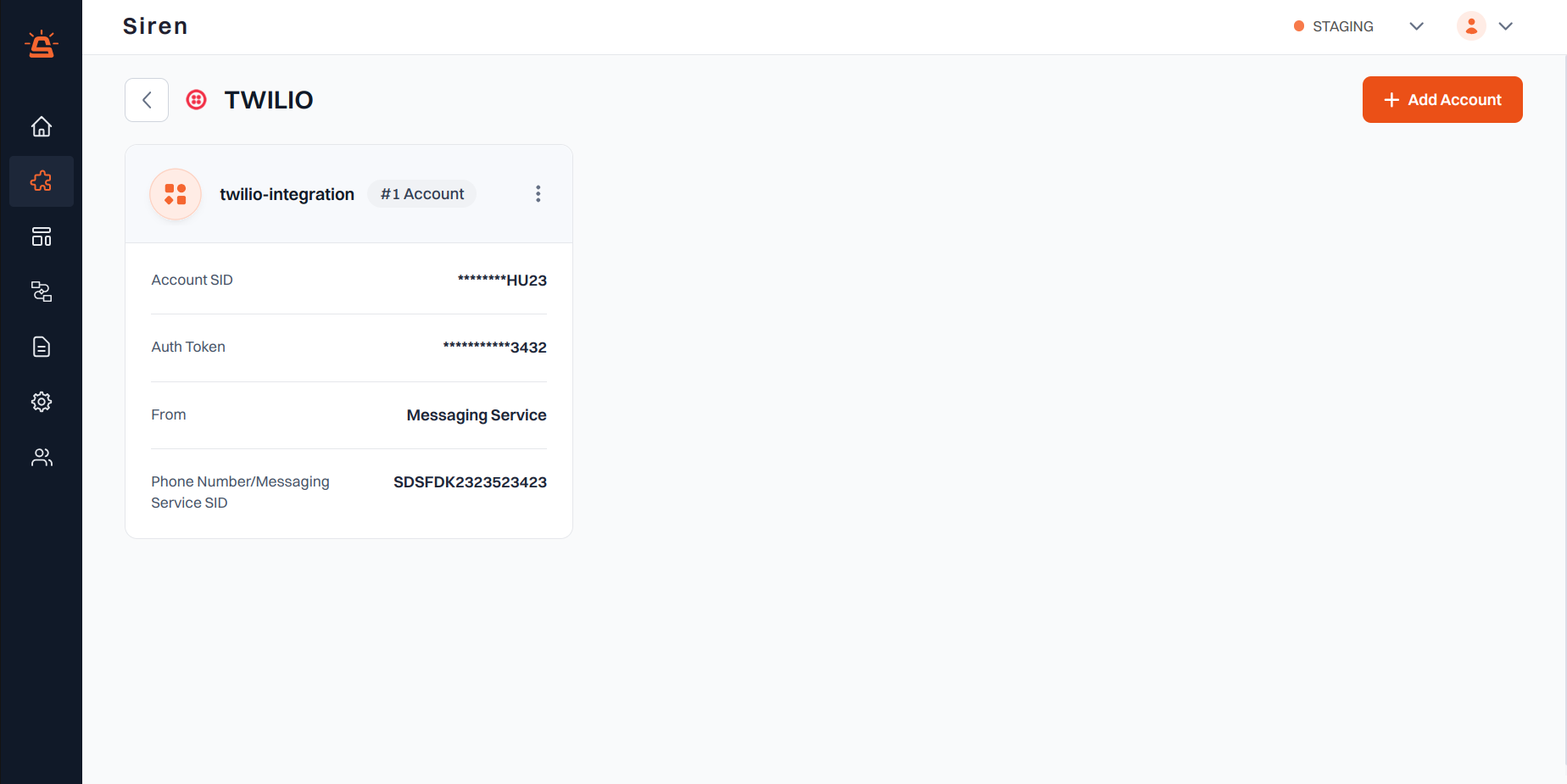
Integration Setup
To integrate your Twilio account with Siren, follow these steps:- Navigate to Providers: Access the Providers section in your Siren dashboard.
- Select SMS Channel: Choose the SMS channel.
- Choose Twilio as the Provider: Locate Twilio in the list of providers and click on “Add Account”.
- Fill in Account Details: A pop-up window will appear. Enter the following details:
- Custom Name: Provide a name for easy identification within Siren’s interface.
- Account SID: In your Twilio account, under the Account tab, find API Keys and Tokens. Use the live credentials.
- Auth Token: Found in the same section as above. Use the live credentials.
- From: Select the sender type:
- Phone Number: Enter your Twilio registered phone number.
- Messaging Service SID: In your Twilio account, under the Develop section, find Messaging → Services. Create a new Messaging Service or use an existing one.
- Phone Number / Messaging Service: Enter the details based on your selection in the previous step.
- Webhook Path: Copy this webhook path and set it in the Twilio webhook URL.
- Save Configuration: Click on “Save” to save your Twilio account configuration.
By following these steps, you can seamlessly integrate your Twilio account with Siren for effective SMS communication.
Kaleyra.io Integration
Prerequisites:Ensure you have an active Kaleyra.io account set up, along with your Sender ID and Templates configured.
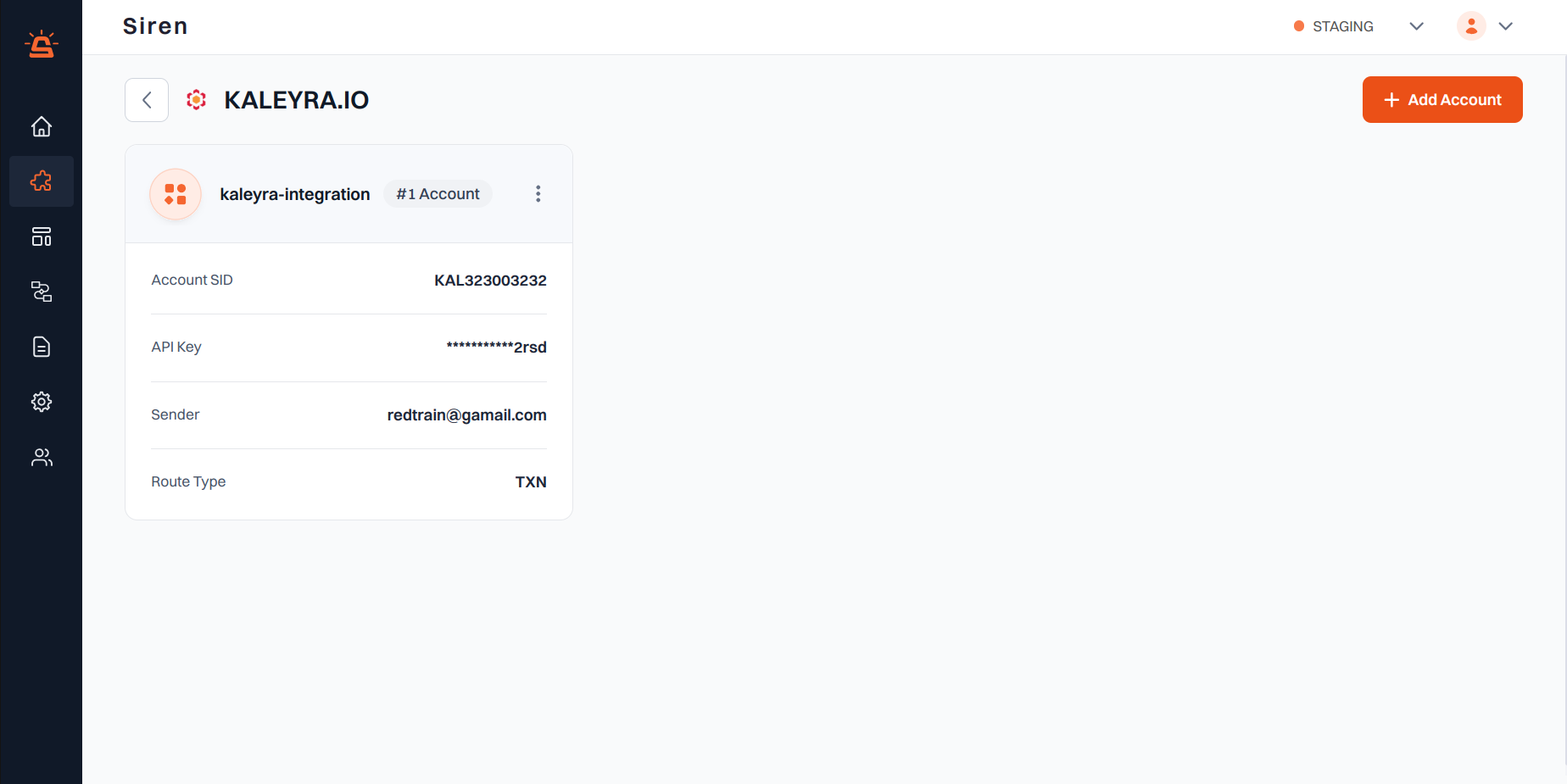
Integration Setup
To integrate your Kaleyra.io account with Siren, follow these steps:- Navigate to Providers: Access the Providers section in your Siren dashboard.
- Select SMS Channel: Choose the SMS channel.
- Choose Kaleyra.io: Locate Kaleyra.io in the list of providers and click on “Add Account”.
- Fill in Account Details: A pop-up window will appear. Enter the following details:
- Custom Name: Provide a name for easy identification within Siren’s interface.
- SID (Security Identifier): Obtain this from your Kaleyra.io account under the “Developers” tab.
- API Key: Copy the API Key from your Kaleyra.io account.
- Sender: Enter your desired Sender ID.
- Type of Route: Select the appropriate route type based on your Kaleyra.io application configuration.
- Webhook Path: Copy this webhook path and set it in the Kaleyra.io webhook URL.
- Save Configuration: Click on “Save” to save your Kaleyra.io account configuration.
By following these steps, you can seamlessly integrate your Kaleyra.io account with Siren for effective SMS communication.
MSG91 Integration
Prerequisites:Ensure you have an active MSG91 account set up, along with your Sender ID and Templates configured.
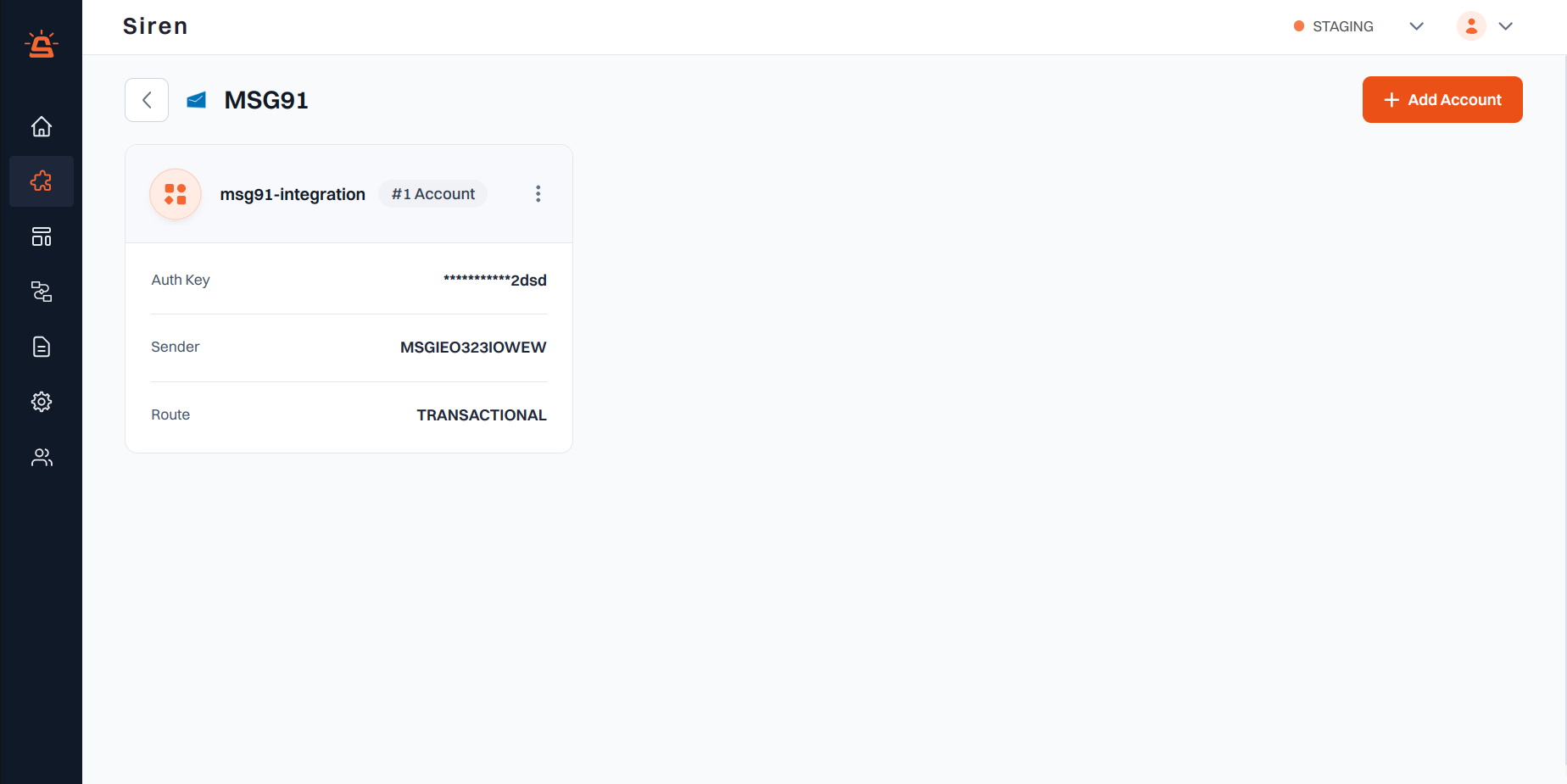
Integration Setup
To integrate your MSG91 account with Siren, follow these steps:- Navigate to Providers: Access the Providers section in your Siren dashboard.
- Select SMS Channel: Choose the SMS channel.
- Choose MSG91: Locate MSG91 in the list of providers and click on “Add Account”.
- Fill in Account Details: A pop-up window will appear. Enter the following details:
- Custom Name: Provide a name for easy identification within Siren’s interface.
- Auth Key: Enter the Auth Key from your MSG91 account.
You can find this in the Configurations section, under “Auth Key”.
Create a new one or use an existing one. - Sender: Enter the Sender ID that you want to use.
- Route: Select the route from the drop-down depending on the message type — Transactional or Promotional.
- Webhook Path: Copy this webhook path and set it in the MSG91 webhook URL.
- Save Configuration: Click on “Save” to save your MSG91 account configuration.
By following these steps, you can seamlessly integrate your MSG91 account with Siren for effective SMS communication.
MessageBird Integration
Prerequisites:Ensure you have an active MessageBird account set up, along with your Sender ID and Templates configured.
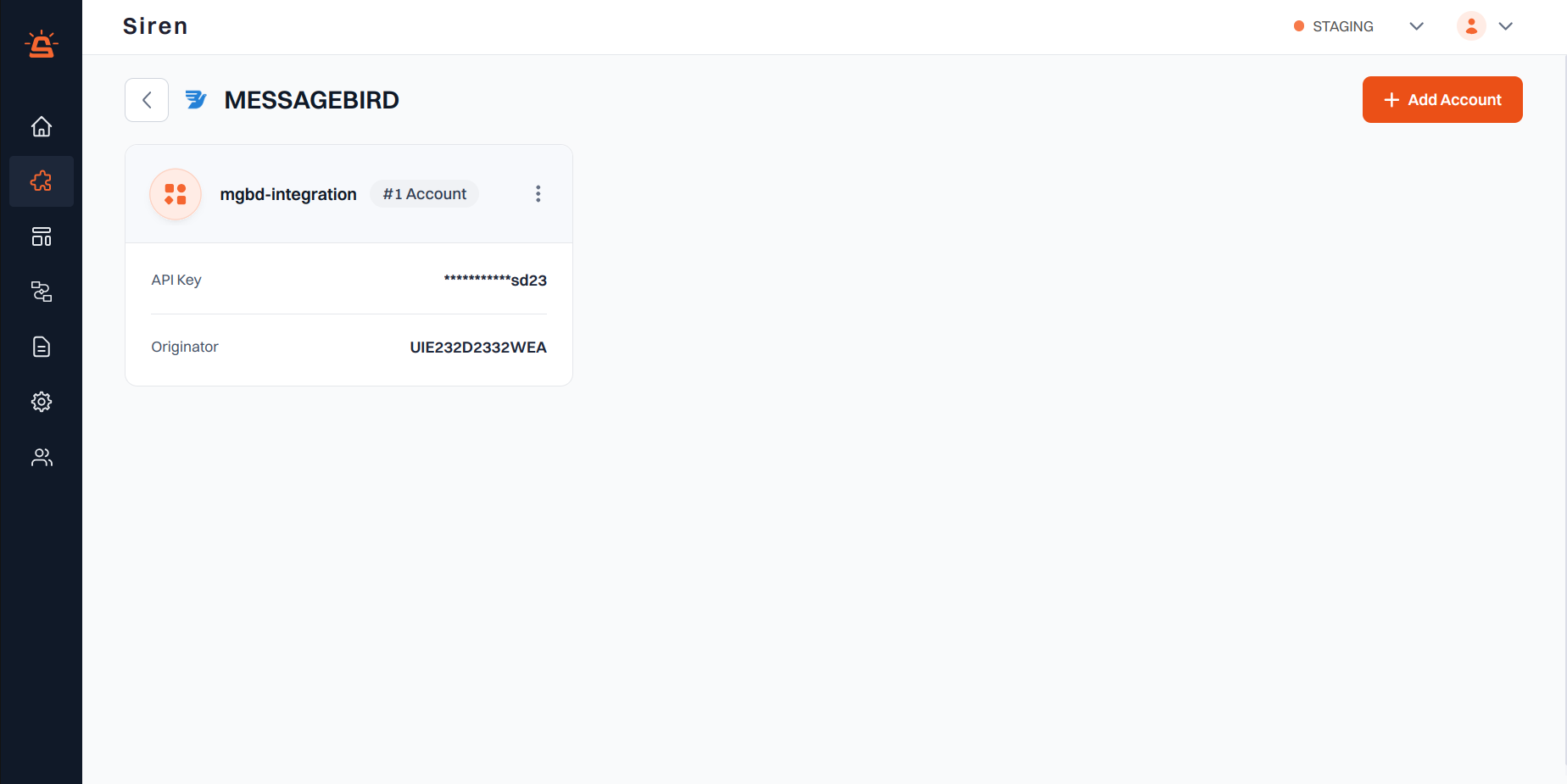
Integration Setup
To integrate your MessageBird account with Siren, follow these steps:- Navigate to Providers: Access the Providers section in your Siren dashboard.
- Select SMS Channel: Choose the SMS channel.
- Choose MessageBird: Locate MessageBird in the list of providers and click on “Add Account”.
- Fill in Account Details: A pop-up window will appear. Enter the following details:
- Custom Name: Provide a name for easy identification within Siren’s interface.
- API Key: Find your API Key by clicking on the Developers tab on the navigation bar on the left and selecting “API Access” in your MessageBird dashboard.
You can either create a new one or use an existing one. - Originator: Enter the Sender ID that you want to use.
- Webhook Path: Copy this webhook path and set it in the MessageBird webhook URL.
- Save Configuration: Click on “Save” to save your MessageBird account configuration.
By following these steps, you can seamlessly integrate your MessageBird account with Siren for effective SMS communication.
Plivo Integraion
Prerequisites: Ensure you have an active Plivo account set up, along with your SenderID and Templates configured.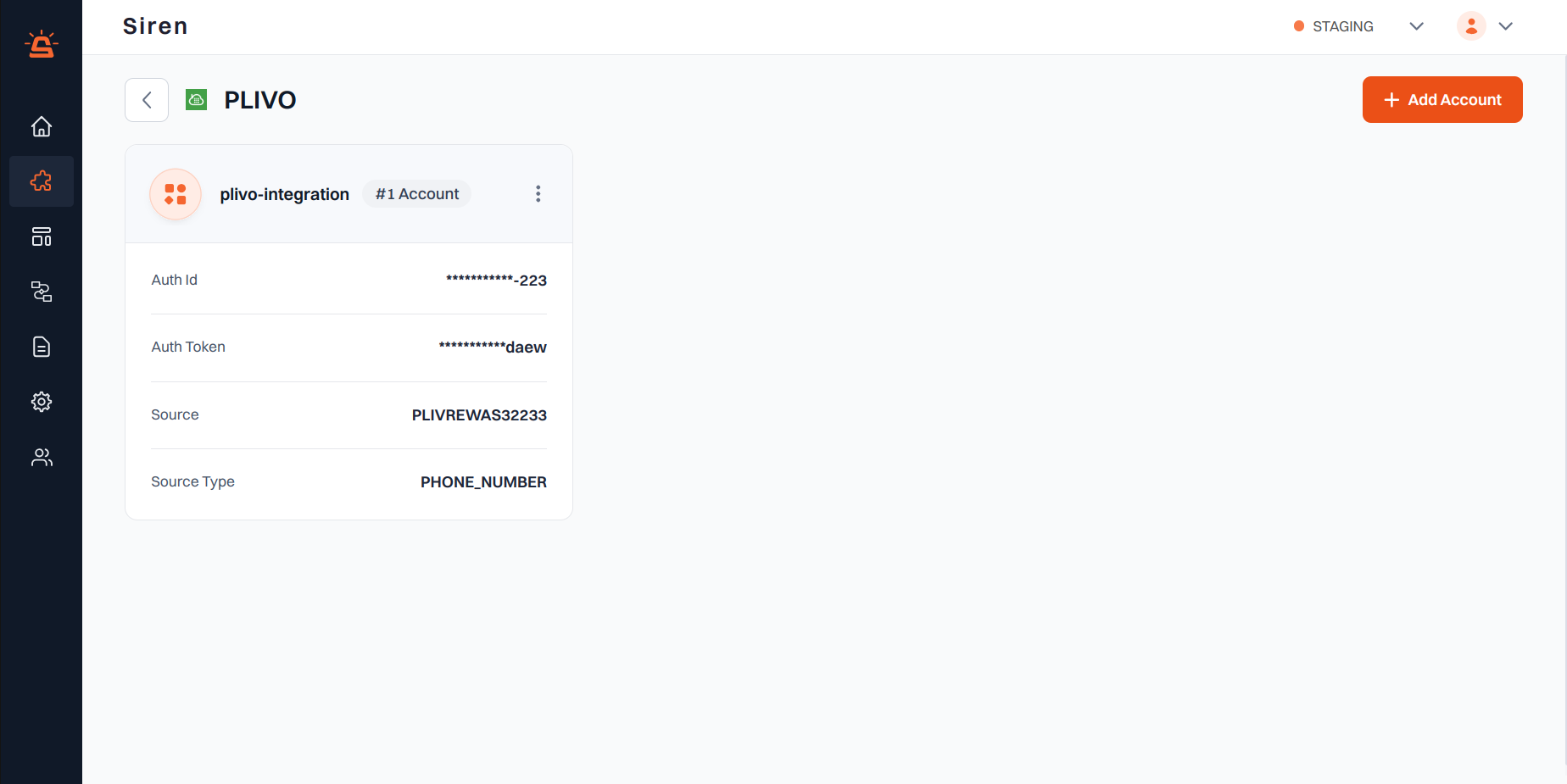
Integration Setup
To integrate your Plivo account with Siren, follow these steps:- Navigate to Providers: Access the Providers section in your Siren dashboard.
- Select SMS Channel: Choose the SMS channel.
- Choose Plivo: Locate Plivo in the list of providers and click on “Add Account”.
- Fill in Account Details: A pop-up window will appear. Enter the following details:
- Custom Name: Provide a name for easy identification within Siren’s interface.
- Auth ID: Log into your Plivo account and navigate to Messaging.
Under Accounts and Payments, find the Auth ID. - Auth Token: Log into your Plivo account and navigate to Messaging.
Under Accounts and Payments, find the Auth Token. - Source Type: Select one of the registered options: Sender ID, Phone Number, or Powerpack UUID.
- Source: Enter the details of the selected source.
- Webhook Path: Copy this webhook path and set it in the Plivo webhook URL.
- Save Configuration: Click on “Save” to save your Plivo account configuration.
By following these steps, you can seamlessly integrate your Plivo account with Siren for effective SMS communication.

